Introduction
Here’s a summary of the changes that’ll be happening with the upgrade to Moodle 4.5 this summer. (We’re upgrading from Moodle 4.3, so these changes also include new features added in Moodle 4.4 too)
Course page improvements
New icons and activity cards
Icons and activity cards have been updated to have transparent backgrounds. Colour theming for activity types has been moved from the backgrounds into the icons (e.g. purple = collaboration)
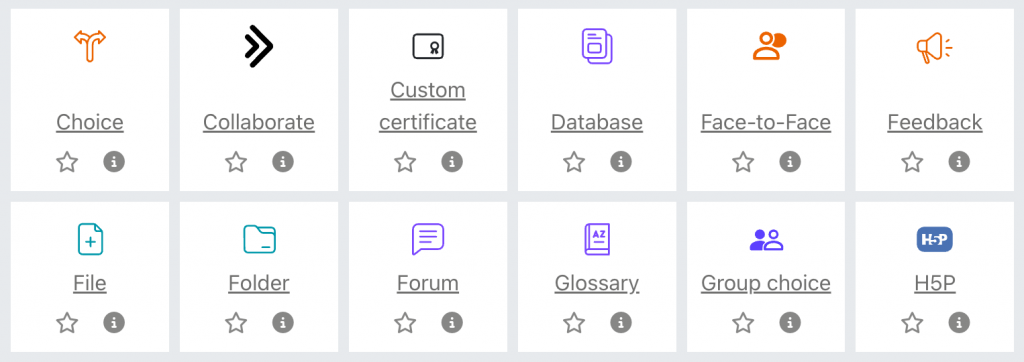
Re-named Moodle course formats
Moodle default course formats have been renamed:
Topics format is now Custom Sections
Weekly format is now Weekly Sections
New course section pages
In the new Moodle course formats (Weekly Sections, Custom Sections) sections can all be opened on a single page by clicking a section title in the course page, or the section title in course index menu
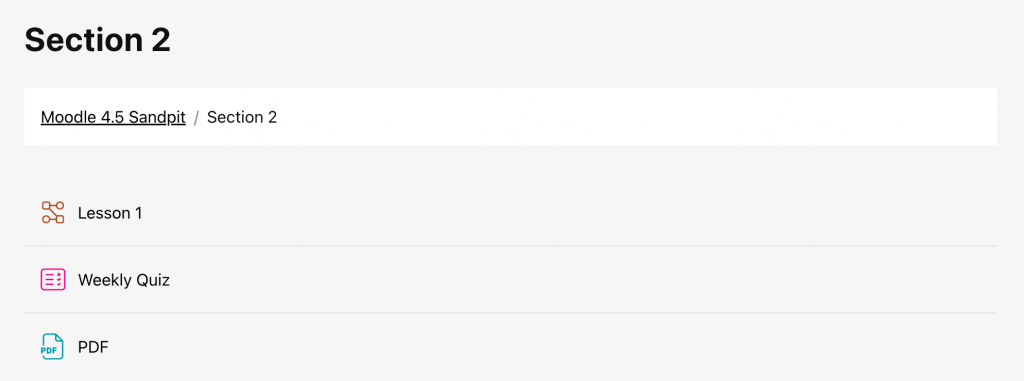
New course layout option: one section per page
The core Moodle course formats (Custom Sections, Weekly Sections) have new options for displaying sections:
Show all sections on one page shows all activities on a single Moodle page with collapsible sections (this view already existed in Moodle 4.3)
Show one section per page shows each section but not the activities within. Users can open each section on a new page to view the content (this is new for Moodle 4.4 onwards)
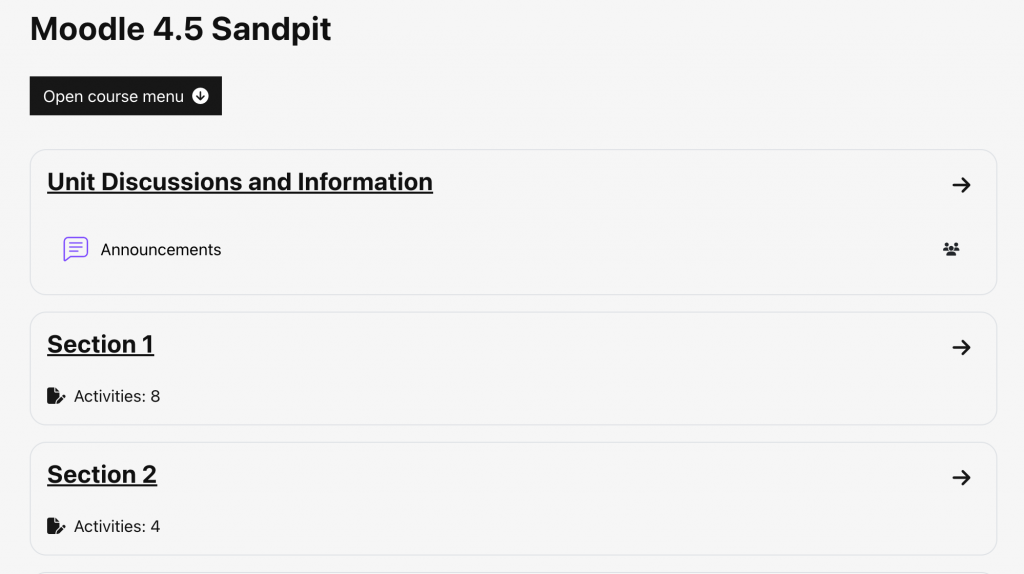
To do this:
From your course page click Open course menu then Settings
Open the Course format section and ensure it’s set to Weekly Sections or Custom Sections.
Click the Course layout dropdown to make your choice:
- Show all sections on one page
- Show one section per page
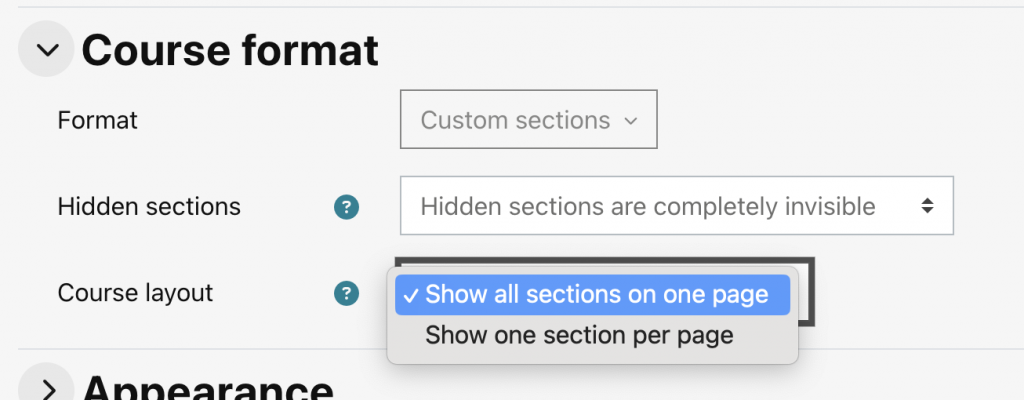
Activity updates
Grade quizzes by sections
Quizzes can now have multiple total grades. This allows grading for separate sections within a single quiz as well as a total overall grade
To do this:
Open your Moodle Quiz
Click Open course menu, then Questions
Click the dropdown menu Questions, then select Grade items setup
Click the Add grade item button to create a new section
Scroll to the Assign grade items section and use the Grade item menu to assign questions to a section
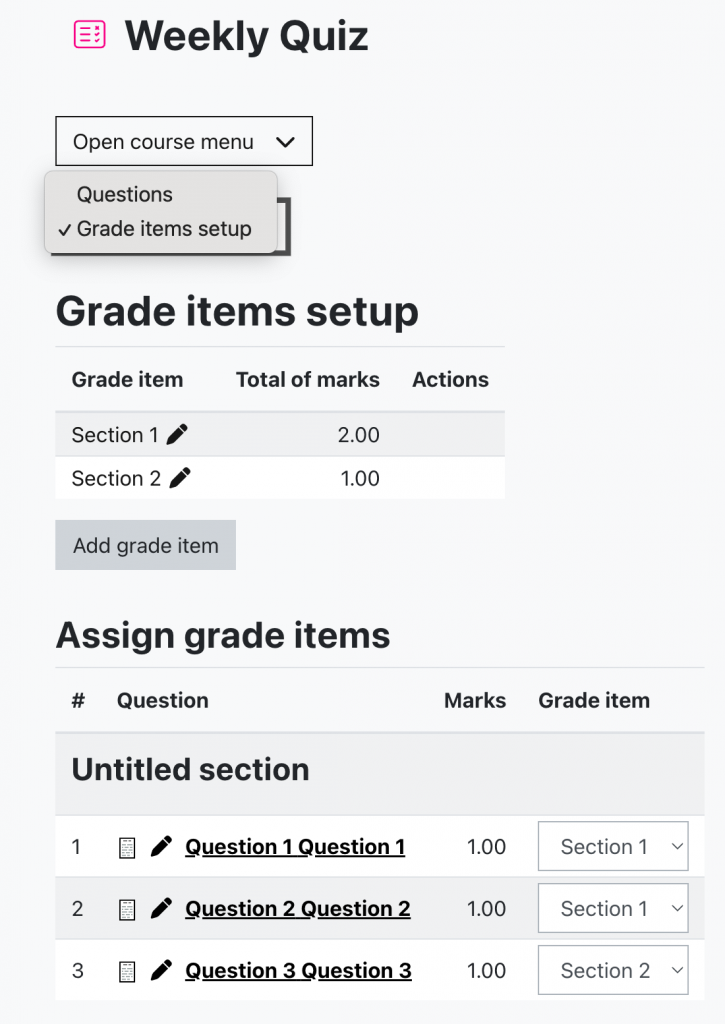
Quiz summary improvements
The quiz summary section, which is displayed to users when completing a quiz, has been simplified and re-ordered.
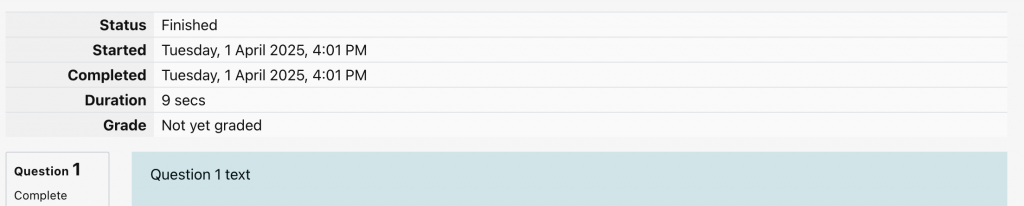
Assignment submissions page refresh
New options have been added to the Moodle assignment submission page. There’s a new search tool for users, plus new filters for assignment status and groups

View all assignment submissions
The View Submissions button for Moodle assignments has been moved into the course menu.
To do this:
Open your Moodle assignment
Click Open course menu then Submissions to view all submissions
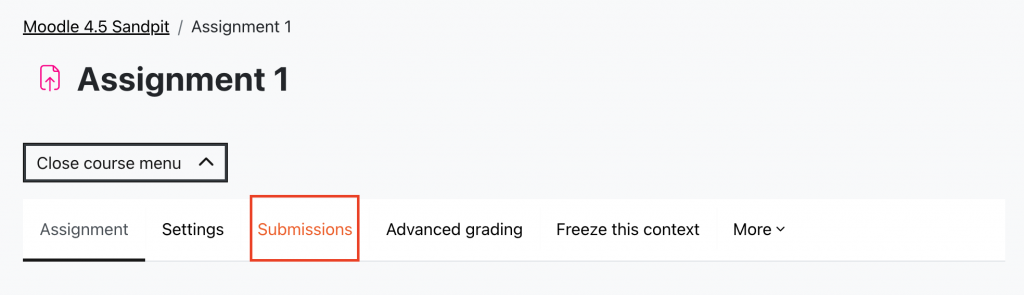
TinyMCE improvements
Improved TinyMCE interface for uploading images.
There’s a new interface for adding images in the TinyMCE editor. A simplified process allows drag and drop image upload, or one click to select a file. (4.4)
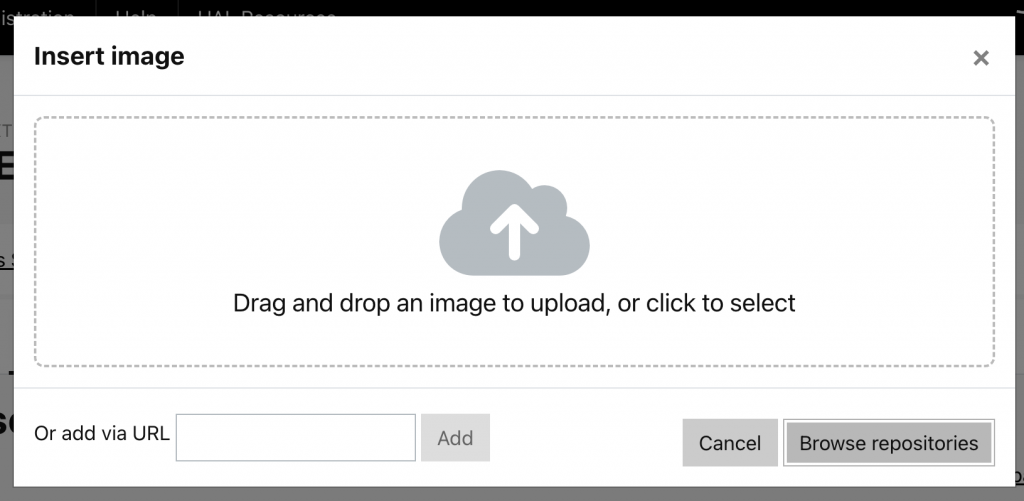
Pause/resume recordings in TinyMCE
The TinyMCE recorder has a new pause/resume feature for video capture, allowing recordings to be stopped and re-started
More details
Explore the Moodle 4.5 upgrade notes for more details on changes