Introduction to Miro
Miro is an online whiteboard tool that makes it easy for teams and individuals to collaborate, brainstorm, and plan visually. You can use it to provide and shape learning experiences, collaborate with others and brainstorm ideas.
Accessibility in Miro: example text here. Here are some quick tweaks that can be made to make your Miro content as accessible as possible.
Jump ahead:
Boost Focus with the ‘Bring Everyone to Me’ tool.
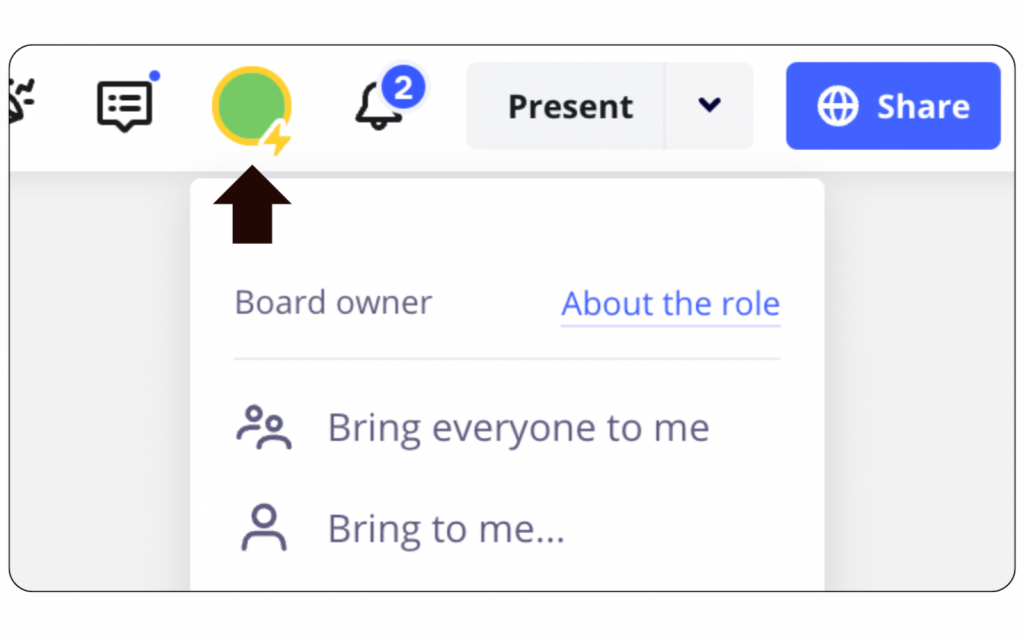
The ‘Bring everyone to me’ tool allows you to focus everyone’s attention on the same part of the board you’re discussing, teaching or editing.
This enhances accessibility by ensuring that all students are able to follow along in what can be quite a complex digital space.
It’s also particularly useful for boards filled with a lot of information as it reduces the cognitive effort required to find relevant information.
You can also reduce some of the potential distraction by selecting ‘hide collaborators tool’ to hide your cursor when using Miro for synchronous learning experiences.
How to:
1. Click on your profile icon on the top right of the Miro board.
2. Select ‘Bring everyone to me’ from the drop-down menu.
Note: This option will only show up if there are other people accessing the board at the same time as you.
Boost Focus with the ‘Bring Everyone to Me’ tool.
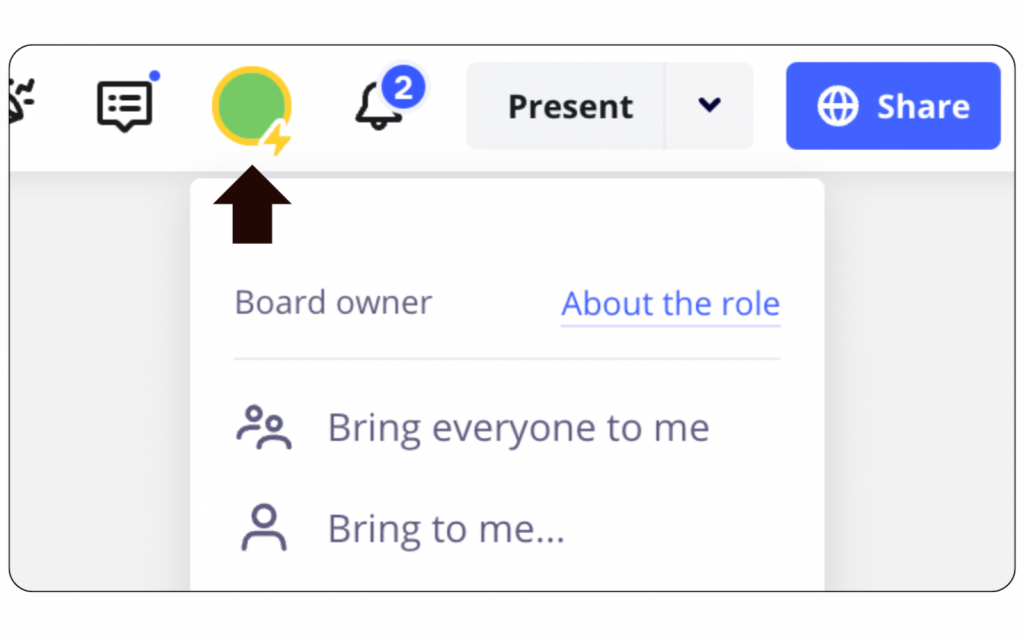
The ‘Bring everyone to me’ tool allows you to focus everyone’s attention on the same part of the board you’re discussing, teaching or editing.
This enhances accessibility by ensuring that all students are able to follow along in what can be quite a complex digital space.
It’s also particularly useful for boards filled with a lot of information as it reduces the cognitive effort required to find relevant information.
You can also reduce some of the potential distraction by selecting ‘hide collaborators tool’ to hide your cursor when using Miro for synchronous learning experiences.
How to:
1. Click on your profile icon on the top right of the Miro board.
2. Select ‘Bring everyone to me’ from the drop-down menu.
Note: This option will only show up if there are other people accessing the board at the same time as you.